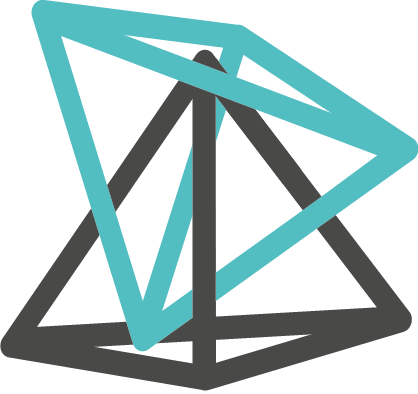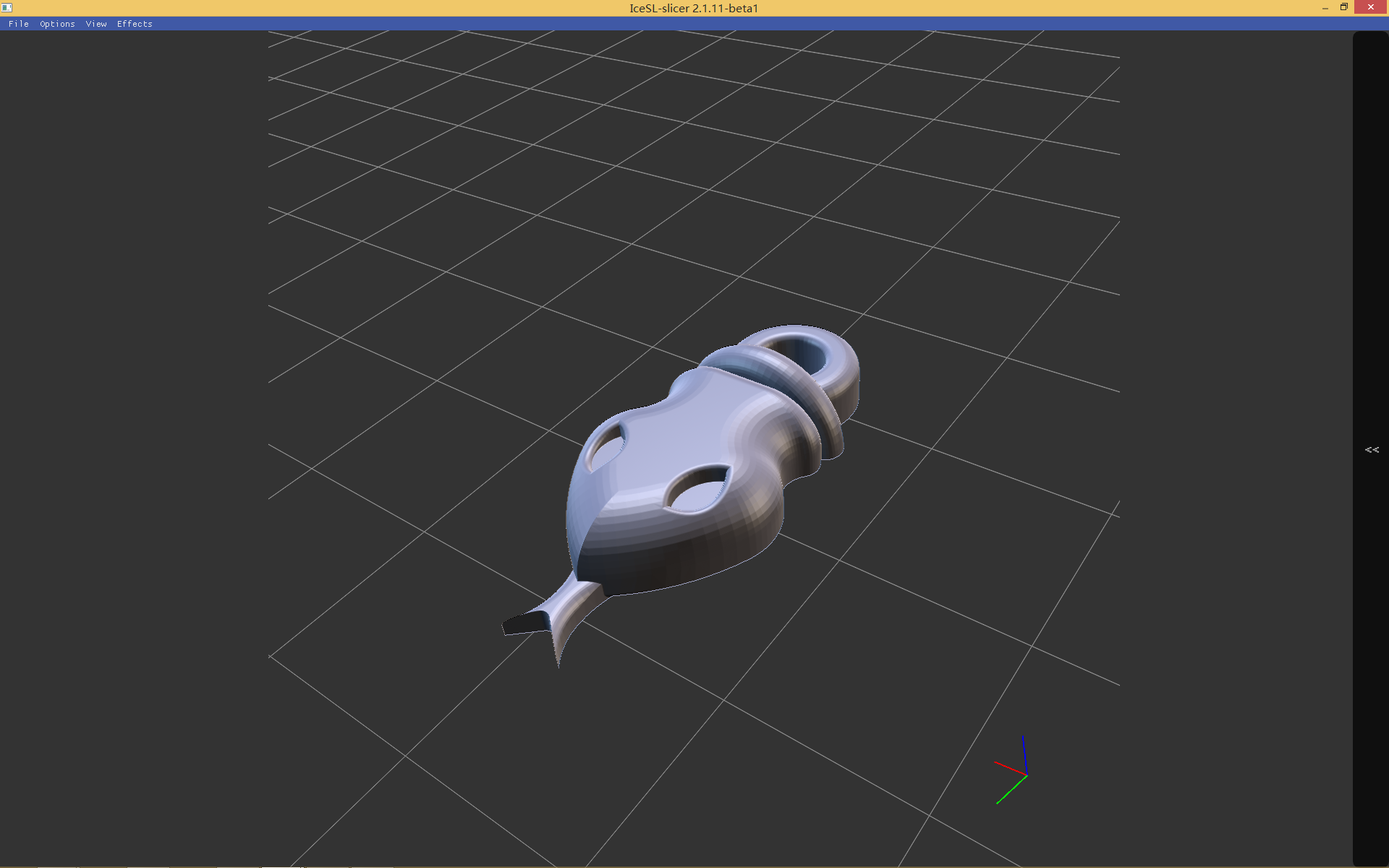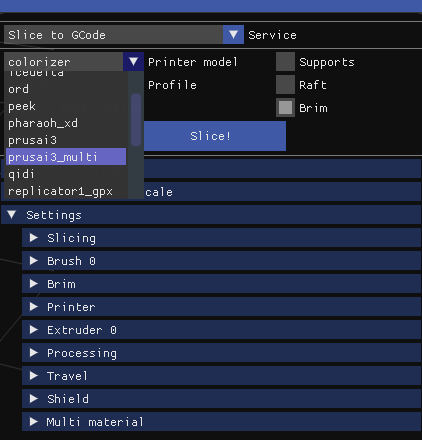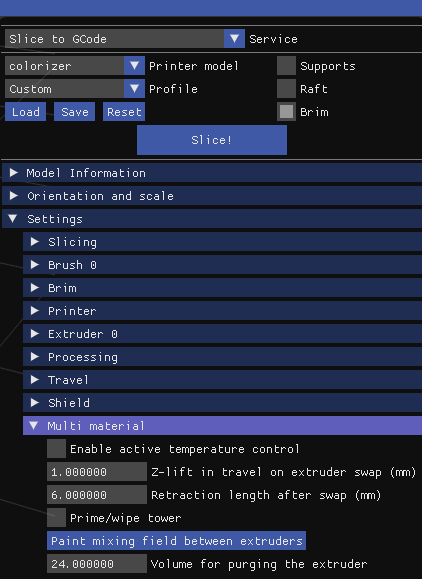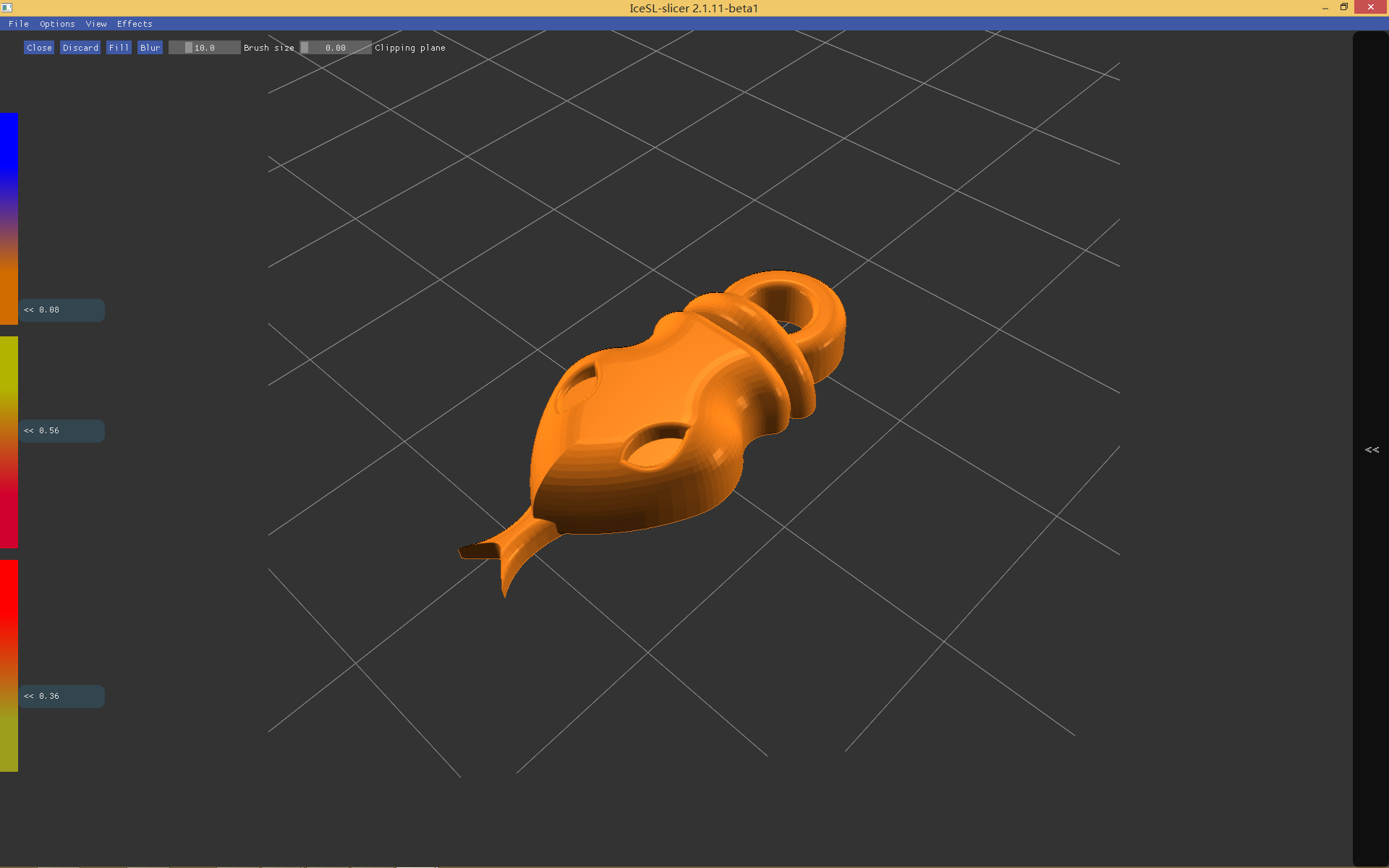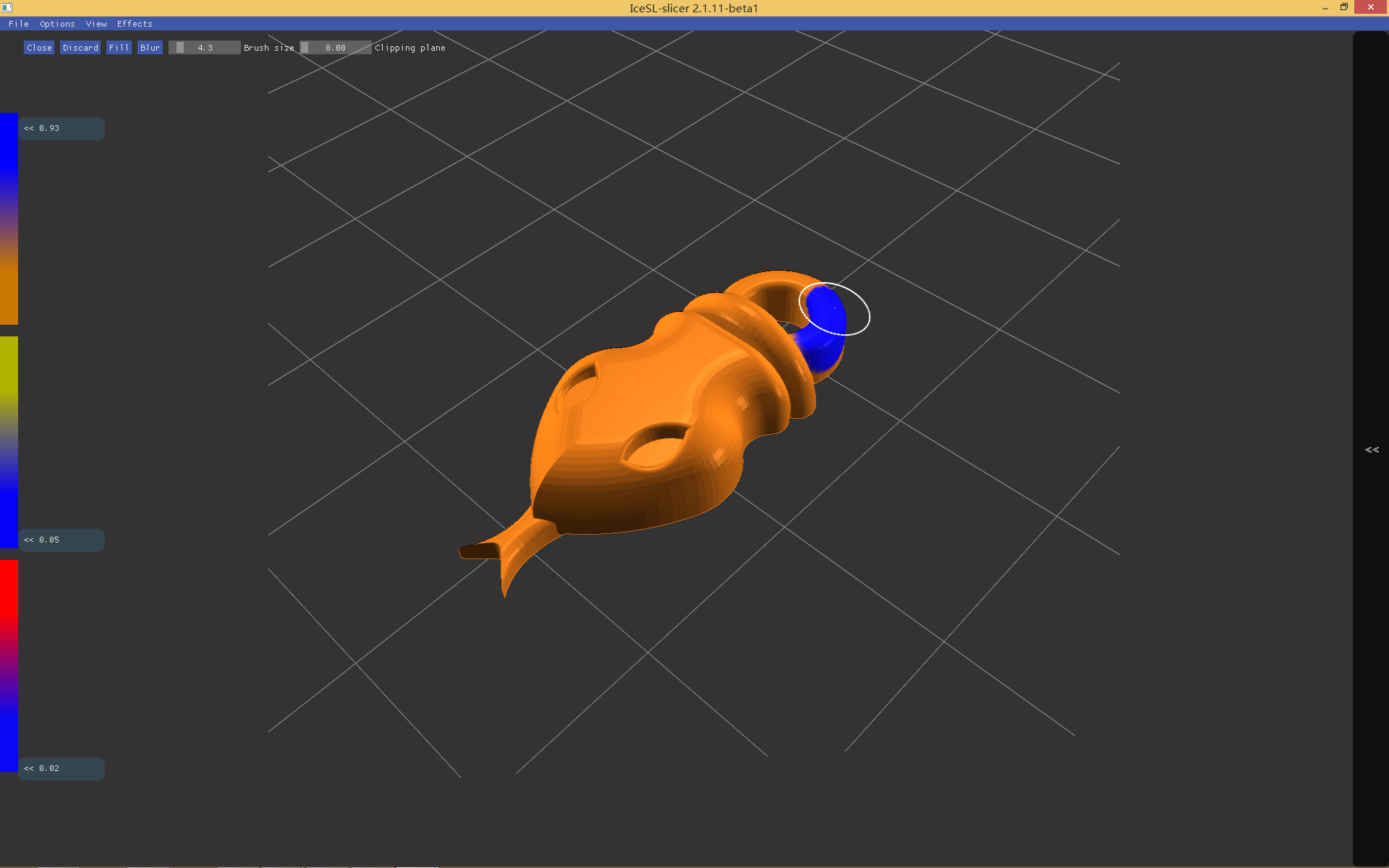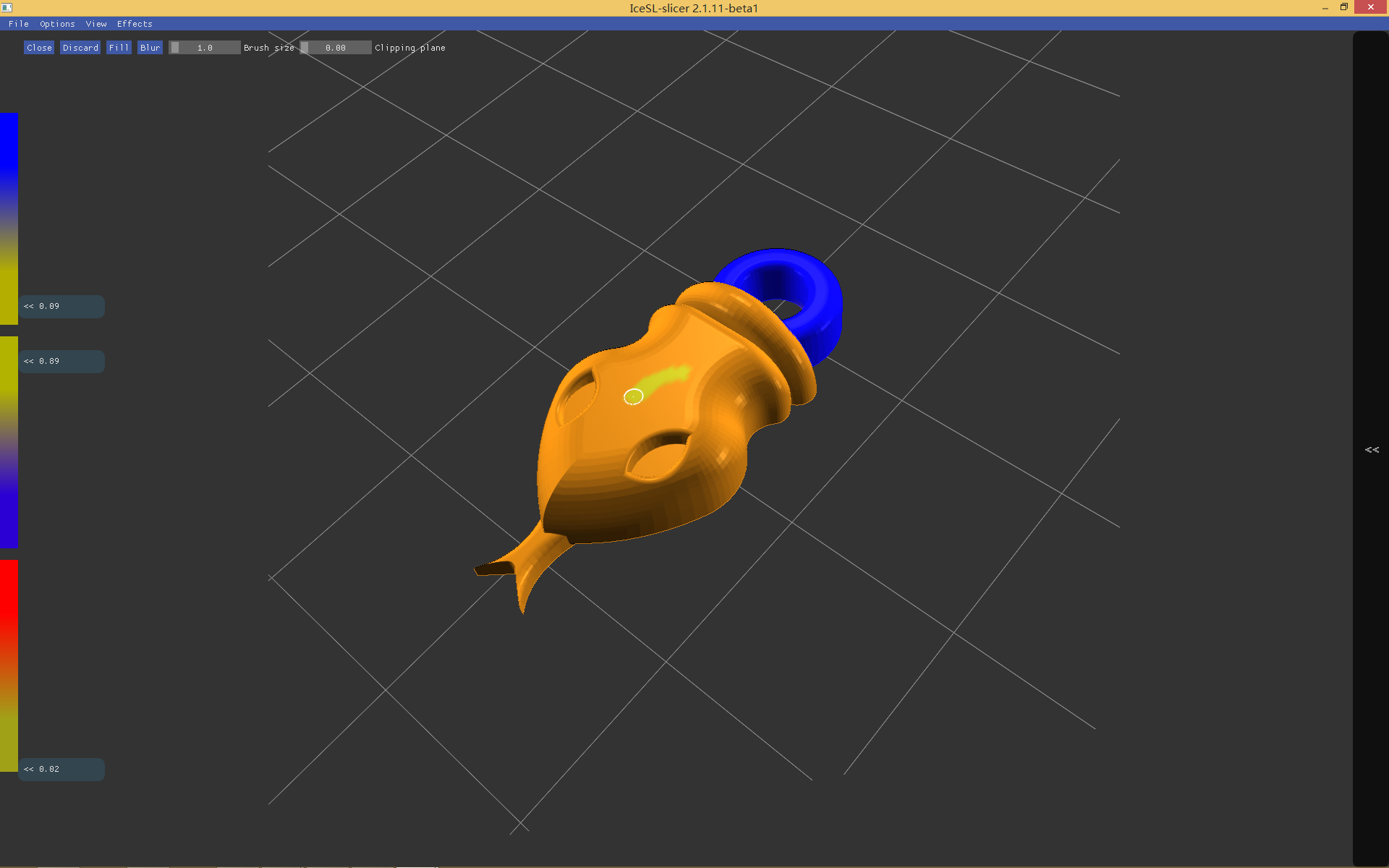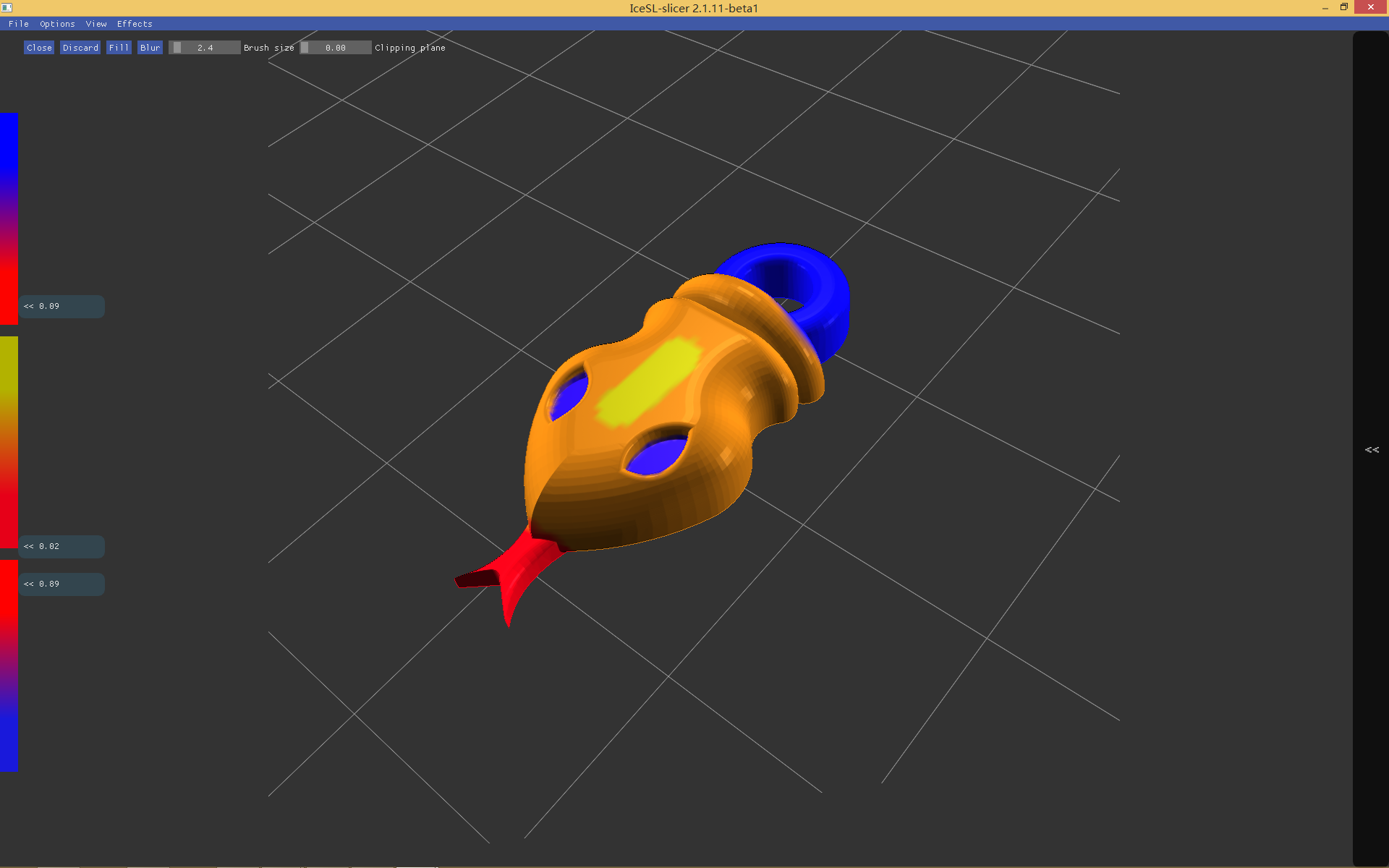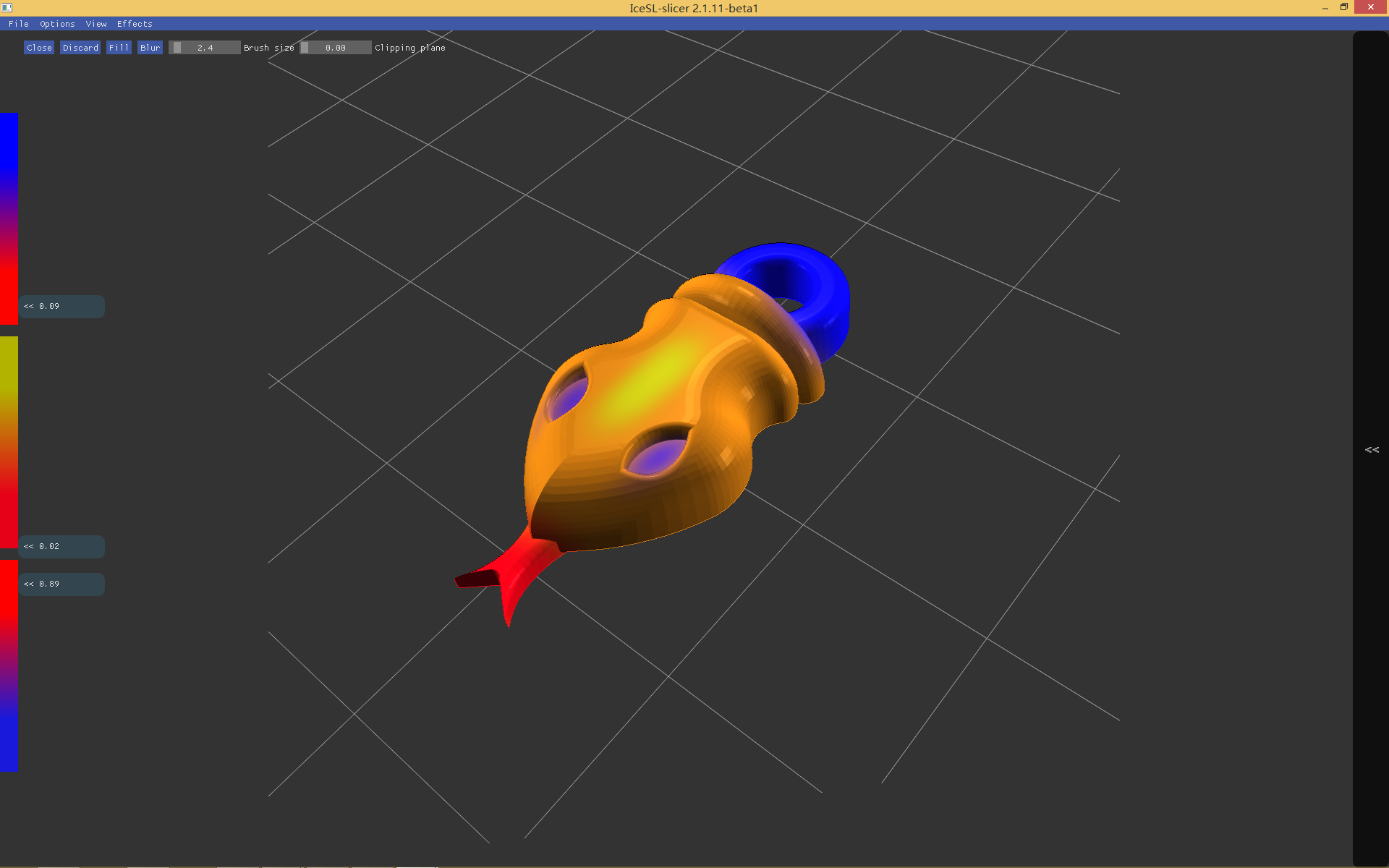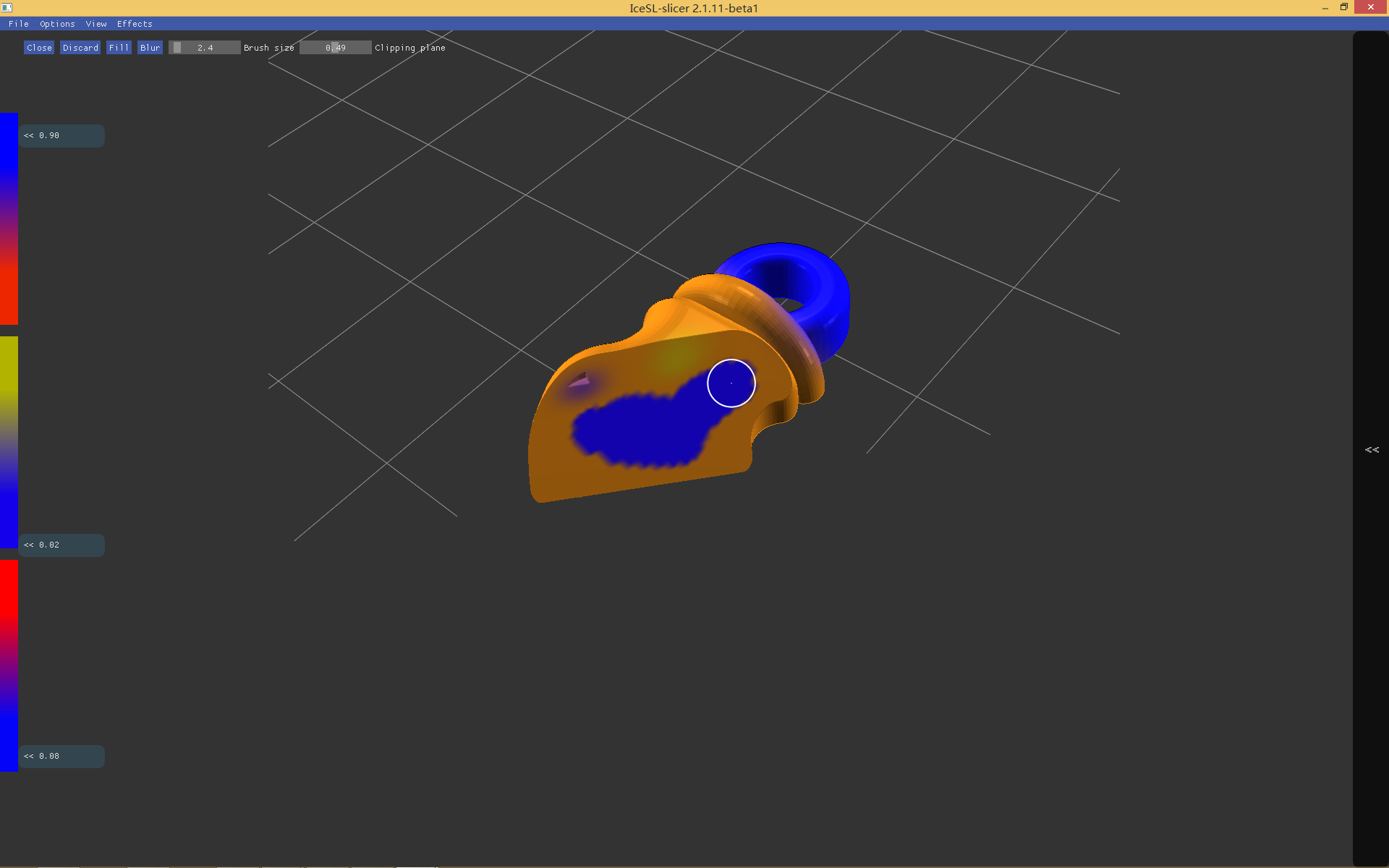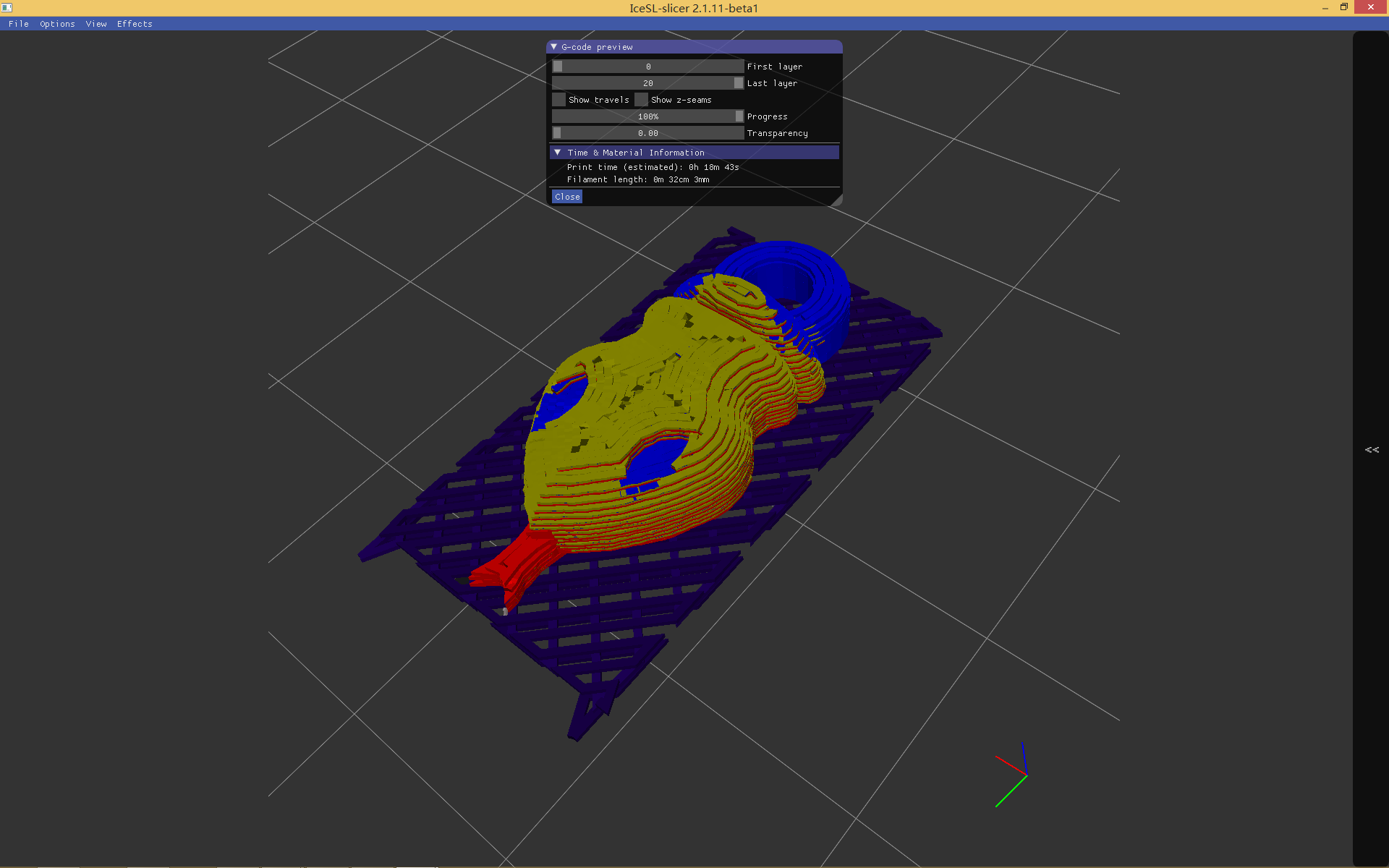Color mixing with IceSL
Author: Haichuan Song (haichuansong at gmail dot com)
The following concise step-by-step instruction on how how to use color mixing in IceSL
- In order yo use color mixing, first load a model:
- Choose the printer to use. Currently color-mixing is supported out-of-the-box by printers: colorizer and prusai3-multi, however you can configure your own multi-filament printer:
- Color mixing settings are located under the Multi material separator:
- Click on the button Paint mixing field between extruders to show the painting interface:
- It is possible specify the mixing ratios between extruders for the current brush by using the three vertical colored sliders on the left side the interface. The mixing ratios are represented with different colors. On top of the interface there are additional tools for painting:
- Fill paints all geometry with the current mixing ratio. Painting specific parts of the geometry is also possible by using the brush (i.e. mouse pointer):
- To allow finer painting, enter different values in the slide bar Brush size:
- Blur smooths the color transitions of the painted parts:
- By using Clipping plane, painting inside the model is also possible:
- Close shuts down the painting interface, while Discard deletes any painting done before. Click on Slice! to produce the color-mixed gcode:
-
Both, the printing settings and the color mixing painting can be saved and loaded via the top of the right menu.
-
During printing, a transition geometry is usually necessary when switching color mixing ratios. IceSL provides two types of transition geometry: shields and prime towers. To use shields, select Enable shield in settings panel. To use prime towers, select Prime/wipe tower in the Multi material settings. The volume of material used during transition depends on the nozzle used. Thus, settings Number of contours on shield and Volume for purging the extruder should accordingly change if using shields prime towers respectively.